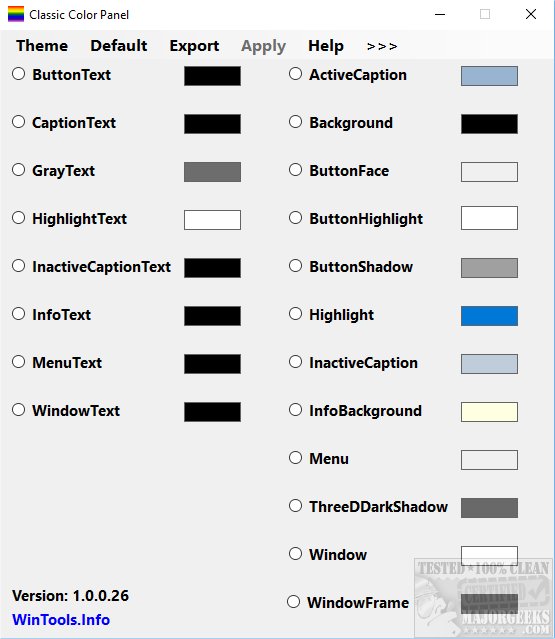Classic Color Panel 2.0.0.57
Classic Color Panel can change all of the colors in Windows 10/11, including fonts, borders, and anything else you can imagine.
The latest versions of Windows 10 now limits many of the colors you can use for compatibility reasons, and that's why this tool was created. Your results may vary depending on your Windows version and settings. Some applications also use different display techniques to find some apps will not load the color you chose.
Classic Color Panel has 32 different color changes you can make and every color available. It can define customs colors by clicking on a color or defining a specific color with hue, saturation, luminous, numbers, and a slider. Most graphic artists and web developers are used to using these tools.
While this can take some time to get everything the way you want, balloon tips are available to describe anything you're not sure of. You can backup your settings on the first run as a registry file, and there is no way to do this within the app itself, so be sure to do that. Once you get your settings the way you want them, you can export them to a registry file as well. This would be a great feature for PC builders to get custom colors onto new machines they are building.
Classic Color Panel can help you define colors that otherwise can't be changed. The only thing lacking would be a preview button to see your choices before you apply them.
Similar:
How to Get More Fonts in Windows 10
How to Restore Default Font Settings in Windows
How to Add Color and Appearance to Control Panel in Windows
Classic Color Panel 2.0.0.57
Classic Color Panel can change all of the colors in Windows 10/11, including fonts, borders, and anything else you can imagine.