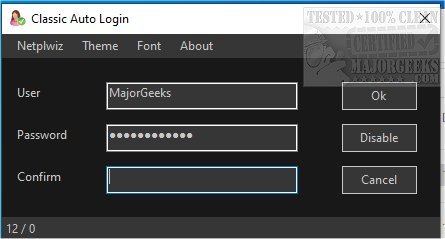Classic Auto Login is a portable freeware utility that offers an alternative means of setting up auto-login.
Classic Auto Login is a portable freeware utility that offers an alternative means of setting up auto-login.
Microsoft changed the setup option of automatic login from version 2004 of Windows 10, for security reasons. The operating system can still log in automatically, but the setup interface is usually not available. Classic Auto Login is the software implementation of a method recommended and documented by Microsoft.
There is only one advantage of operating system-level auto-login, namely, convenience. In all other respects, it raises serious issues due to security reasons. The issues can be divided into two groups:
All the data and software that are available on the computer can be accessed, run, edited, and deleted by practically anyone who has physical access to the computer.
The password of auto-login is stored in the Registry in an unencrypted text format so that you can obtain the password knowing the required method.
There is other similar software available, like Autologon, which stores the password in an encrypted format at another place in the Registry. Despite the encryption, this method, unfortunately, provides no additional security compared to Classic Auto Login.
The issues described so far are also present during the configuration by netplwiz, which is available as part of the operating system. The password stored by netplwiz can be retrieved in the same way as in the case of Autologon.
Properties of Classic Auto Login:
Utility software used for setting up operating system level auto-login.
It operates based on a method documented by Microsoft.
Admin privileges are required for the necessary settings.
Zero-character password is not supported.
Important information:
Before using Classic Auto Login, always make sure that the convenience of auto-login is worth the security risks involved.
Please read and understand this description and the cited Microsoft documentation.
Don’t log in automatically with an admin user.
Whichever method you choose to set auto login, always use a unique password created just for this purpose.
You can disable auto-login at any time. Classic Auto Login offers this option, but you can also manually set it based on the description cited.
Use Classic Auto Login software at your own risk.
Set up auto login using any of the methods at your own risk.
Similar:
How to Turn On or Off Require Sign-in on Wakeup in Windows 10 & 11
How to Change Your User And Account Names in Windows 10 & 11
How to View Full Details of Any User Accounts in Windows
How to Hide User Accounts from the Windows 10/11 Sign-In Screen
Force Users to Change Account Password at Next Login
How to Delete a User Profile in Windows 10 & 11
Reset Your Local Account Password In Windows 10 & 11
Download