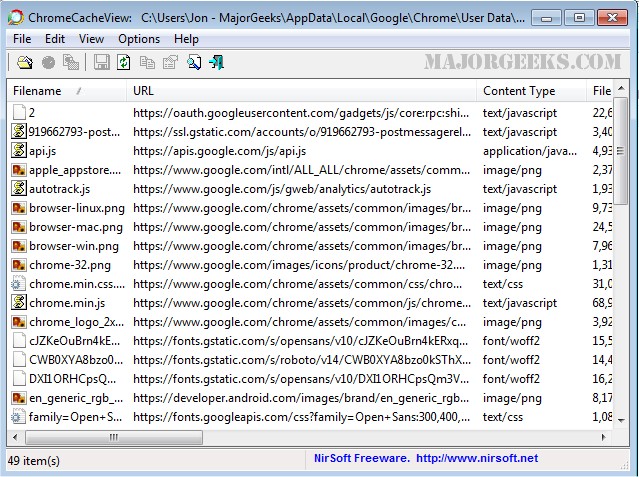ChromeCacheView is a useful utility that can read the cache folder of Google Chrome Web browser.
ChromeCacheView is a useful utility that can read the cache folder of Google Chrome Web browser.
It then displays a list of all files currently stored in the cache. For each cache file, the following information is displayed: URL, Content type, File size, Last accessed time, Expiration time, Server name, Server response, and more.
ChromeCacheView permits you to select one or more items from the cache list easily and then extract the files to another folder or copy the URL list to the clipboard.
The Location Of Chrome Cache Folder
The cache folder of Google Chrome is located under [User Profile]Local SettingsApplication DataGoogleChromeUser DataDefaultCache
Using ChromeCacheView
ChromeCacheView doesn't require any installation process or additional DLL files. Copy the executable file (ChromeCacheView.exe) to any folder you like, and run it. After you run it, the main window displays the list of files currently stored in the default Google Chrome user's cache.
You can select one or more cache files from the list and then export the list to text/HTML/XML file ('Save Selected Items' option), copy the URL list to the clipboard (Ctrl+U). You can also copy the entire table of cache files (Ctrl+C) and then paste it into Excel or an OpenOffice spreadsheet. You can also extract the actual files from the cache and save them into another folder; You can do that by using the 'Copy Selected Cache Files To' option (F4).
Similar:
How to Prevent Google Chrome From Storing Your Browser History
How to Delete Your YouTube Watch and Search History
How to Delete Autofill Entries from Google Chrome
How to Edit or Change Your Phone Number in Google Chrome
How to Remove or Edit Saved Credit Card Information in Chrome, Firefox, IE, and Edge
Download