ChromeCacheView is a useful utility that can read the cache folder of Google Chrome Web browser.
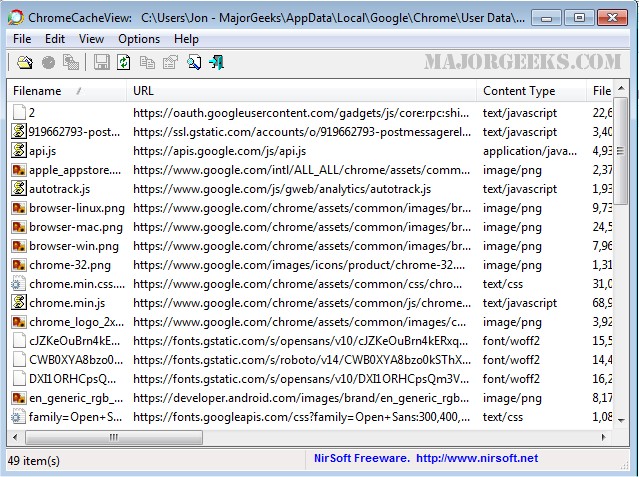
Download
ChromeCacheView is a useful utility that can read the cache folder of Google Chrome Web browser.
It then displays a list of all files currently stored in the cache. For each cache file, the following information is displayed: URL, Content type, File size, Last accessed time, Expiration time, Server name, Server response, and more.
ChromeCacheView permits you to easily select one or more items from the cache list, and then extract the files to another folder, or copy the URLs list to the clipboard.
The Location Of Chrome Cache Folder
The cache folder of Google Chrome is located under [User Profile]Local SettingsApplication DataGoogleChromeUser DataDefaultCache
Using ChromeCacheView
ChromeCacheView doesn't require any installation process or additional DLL files. Simply copy the executable file (ChromeCacheView.exe) to any folder you like, and run it. After you run it, the main window displays the list of files currently stored in the cache of the default Google Chrome user.
You can select one or more cache files from the list, and then export the list to text/HTML/XML file ('Save Selected Items' option), copy the URL list to the clipboard (Ctrl+U). Additionally, you can also copy the entire table of cache files (Ctrl+C), and then paste it into Excel or to OpenOffice spreadsheet. You can also extract the actual files from the cache, and save them into another folder; You can do that by using the 'Copy Selected Cache Files To' option (F4).
How to Make Google Chrome and Mozilla Firefox Run Like New Again
How to Speed up Your Firefox, Chrome or Safari Browser
How-to Mute Tabs in Google Chrome, Mozilla Firefox, and Microsoft Edge
How-To Fix a Green Screen When Playing Videos in Firefox or Google Chrome
Disable the Google Chrome Software Reporter Tool
Fix: Google Chrome Is Unresponsive - Relaunch Now
How-To Fix Google Chrome Kill Pages or Wait Error
How-To Fix Google Chrome Black Screen Issues
Manage, Allow, And Change Pop-Up Options in Google Chrome
Block Notifications, Camera, Microphone, and Location in Google Chrome
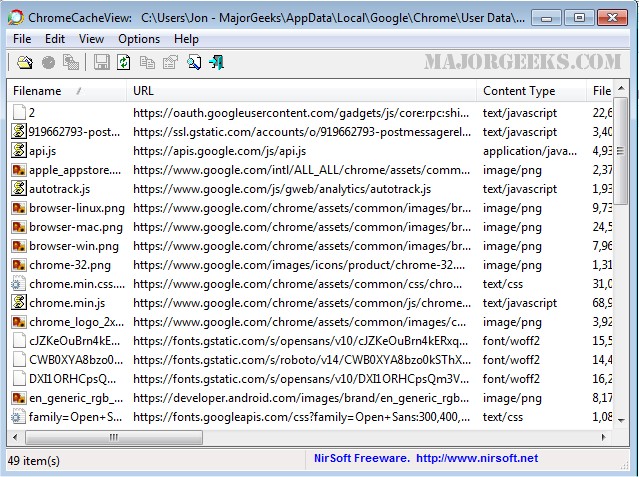
Download

