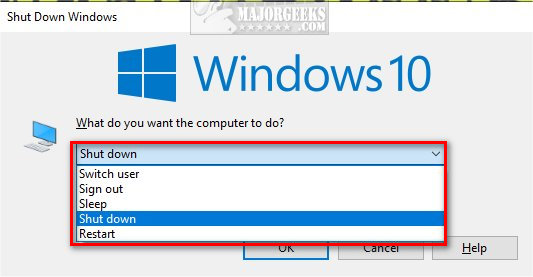Change the Default Alt+F4 Shut Down in Windows 10 contains the registry files to change the default Shut down option when you press Alt+F4.
Change the Default Alt+F4 Shut Down in Windows 10 contains the registry files to change the default Shut down option when you press Alt+F4.
Click the Author's link above to edit the registry yourself manually.
Download Change the Default Alt+F4 Shut Down in Windows 10 and extract the four files.
Alt+F4 Restart.reg
Alt+F4 Switch user.reg
Alt+F4 Sign out.reg
Alt+F4 Shut Down DEFAULT.reg
Alt+F4 Hibernate.reg
Alt+F4 Sleep.reg
*Note: At the time of this tutorial Sleep and Hibernate do not appear to be working.
Double-click the registry file for the default Alt+F4 option you want.
Click Yes when prompted by User Account Control.
Click Yes when prompted by Registry Editor.
Click OK when prompted by the Registry Editor.
Video tutorial:
This tweak is included as part of MajorGeeks Registry Tweaks.
Similar:
Sleep, Hibernate or Shut Down Your PC?
How to Add Shut Down With Options Context Menu in Windows 10
How to Add or Remove 'Turn off hard disk after' from Power Options
How to Add or Remove Sleep in Windows 10 Power Menu
How to Add or Remove Hibernate in Windows 10 Power Menu
How to Automatically Lock Computer in Windows 10
How to Add Allow Sleep with Remote Opens Power Settings
How to Disable or Enable Hibernate in Windows
Download