Capture2Text enables users to quickly OCR a portion of the screen using a keyboard shortcut. The resulting text will be saved to the clipboard by default.
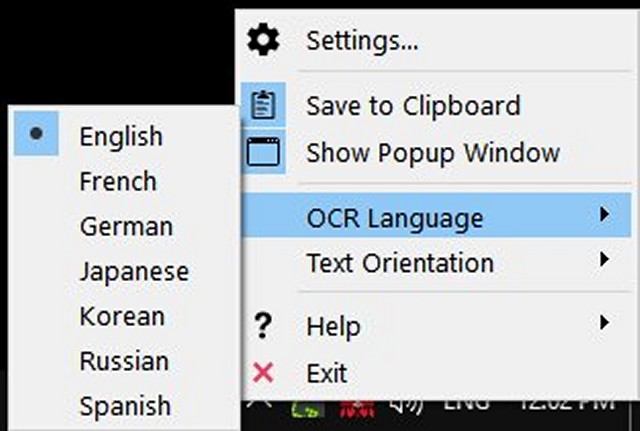
Download
Capture2Text enables users to quickly OCR a portion of the screen using a keyboard shortcut. The resulting text will be saved to the clipboard by default.
Supports 90+ languages including Chinese, English, French, German, Japanese, Korean, Russian, and Spanish. Portable and does not require installation.
Features:
Supports 90+ languages
High customizable (keyboard shortcuts, output options, etc.)
Google Translate support
Text-to-speech support
Both GUI and CLI support
No installation required
Follow these steps to perform a standard OCR capture using the capture box:
1: Position your mouse pointer at the top-left corner of the text that you want to OCR.
2: Press the OCR hotkey (Windows Key + Q) to begin an OCR capture.
3: Move your mouse to resize the blue capture box over the text that you want to OCR. You may hold down the right mouse button and drag to move the entire capture box.
4: Press the OCR hotkey again (or left-click or press ENTER) to complete the OCR capture. The OCR'd text will be placed in the clipboard and a popup showing the captured text will appear (the popup may be disabled in the settings).
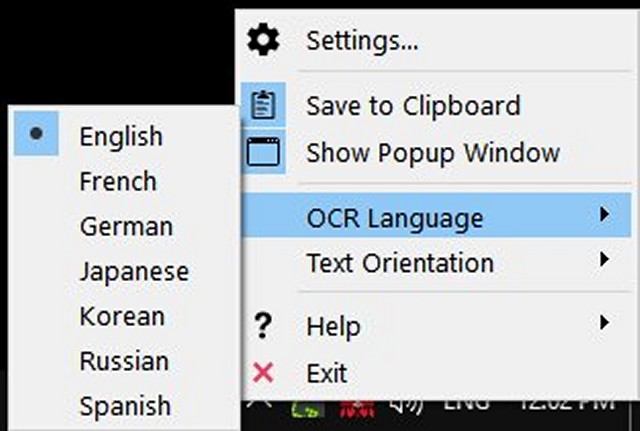
Download

