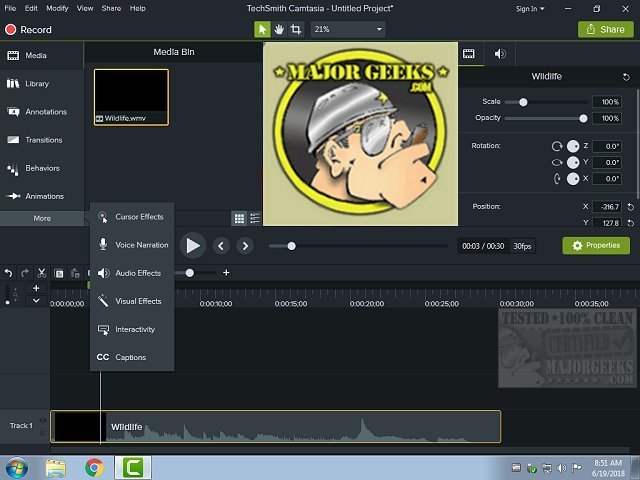Camtasia will create professional screen videos without formal training. Used occasionally by Majorgeeks for their YouTube videos.
Camtasia will create professional screen videos without formal training. Used occasionally by Majorgeeks for their YouTube videos.
Camtasia has the right tools for creating professional screen videos without formal training. With Camtasia, you can easily create compelling videos that help you train, teach, or sell.
Camtasia recorder is designed to create videos directly from the desktop screen. Select all of your screen or a portion, hit record, and you are off to the races. Remember, you are probably planning to upload the video you create to YouTube or Vimeo, so you should use a reasonable size for your project. Without going too far into video format types and sizes, We click the drop-down on the 'Custom' tab of the record menu and pick the largest size. Then we fit the window we intend to record into that defined box. That approach takes some of the sizing errors out of the mix and makes your life a lot easier later. Recording your desktop allows you to do walk-through videos as we do on our Youtube channel, record a favorite game, and make a tutorial for other coworkers - whatever you like. You can even drop in your webcam for something more personal.
When we finished working, Camtasia had a full-featured platform for editing the recorded video - cut, crop, transitions, etc. Including the ability to edit the audio you may have recorded or even add a backing music mix. So if you happened to stammer or spoke too softly in the original, it's no problem to start recording a new track and replace the old one with two or three clicks.
When you are finished with your project, you need to click "Produce and Share" to convert everything to a playable video file. You'll have some formats from which to choose. You even have a choice to upload directly to Youtube if you like. Usually, the bigger, the better. One other option is the proprietary SmartPlayer option. SmartPlayer allows cool user interactivity in your videos, such as navigation buttons and quizzes. However, this player is either used as a stand-alone product or uploaded to TechSmith's screencast site. It will not work on YouTube or other video-sharing sites.
Similar:
How-to Edit Your Videos With the Microsoft Photo App
Video: How to Disable Video Tips In Windows 10 & 11
Download