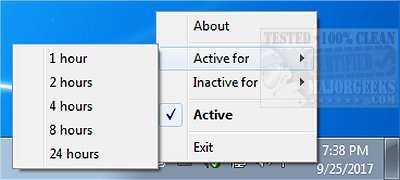Caffeine is a small tool designed to prevent your PC from locking or going to sleep.
Caffeine is a small tool designed to prevent your PC from locking or going to sleep.
It prevents PC sleeping/locking by simulating that you've released the F15 key once every 59 seconds by default. You can easily enable/disable Caffeine as well as setting time periods for activity or inactivity. Double-clicking the systray icon empties the coffee pot (that's what the icon is) and temporarily disables the program.
Caffeine is a useful tool when the need to keep your PC awake or unlocked arises, and using it via the systray in the perfect manner for those that may be a little less experienced. Still, it can be utilized via the command line, which advanced users will appreciate.
Since Caffeine operates by default at 59-second intervals, you will be able to alter this behavior via command-line switches:
xx - where xx is a number that sets the number of seconds between simulated keypresses. This must be the first text on the command line
startoff - application starts disabled.
exitafter: xx - application will terminate after xx minutes
activefor: xx - application will become inactive after xx minutes
inactivefor: xx - application will become active after xx minutes
appexit - terminates current running instance of an application
appon - makes the currently running instance of the application active
appoff - makes the currently running instance of the application inactive
apptoggle - toggles the running state of the currently running instance of the application
apptoggleshowdlg - toggles the running state and shows the dialog
replace - closes the currently running instance, replacing it
noicon - does not show a task tray icon
useshift - simulate the shift key instead of F15
showdlg - shows a dialog indicating whether caffeine is active
ontaskbar - show a taskbar button (use with -showdlg)
allowss - prevent sleep, but allow the screensaver to start
keypress - simulate a full keypress, not just a key up event
Similar:
How to Automatically Lock Computer in Windows 10
How to Add Allow Sleep with Remote Opens Power Settings
Sleep, Hibernate or Shut Down Your PC?
How to Add or Remove Sleep in Windows 10 Power Menu
Download