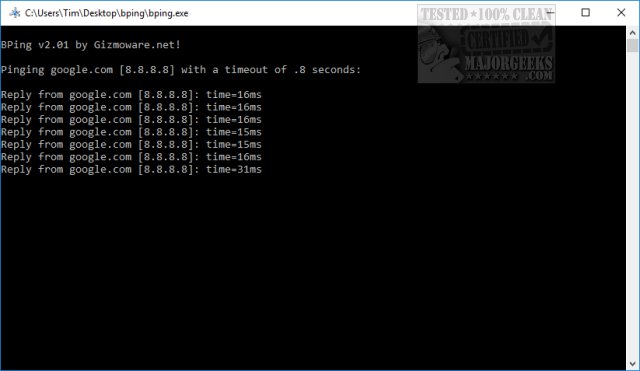Bping is a freeware ping (ping.exe) alternative that beeps whenever it gets replies.
Bping is a freeware ping (ping.exe) alternative that beeps whenever it gets replies.
We must first admit this is one of the best-named programs ever - Bping as in beeping.
Bping is designed to add features and make ping.exe more functional. By default, the sound is from Space Invaders, but you can specify a .WAV file or use the system speaker. Beep settings can be changed. See switches below.
Bping can also function as an internet connection tester. Run "bping" with no command-line arguments and it'll keep testing your internet connection. We discovered that clicking the Window with your mouse works as a pause. Hitting any key will resume pinging.
Bping can scan an entire network and tell you at a glance what IP addresses are available and which are taken.
Switches are available:
-h Shows a help message and version information.
-q Quiet mode. In other words, suppress the beep.
-i Use the computer's internal speaker instead of the regular beep sound.
-v Volume. For example, v=1 will be very quiet. This can be some number between 1 and 10.
-d Down. Only beep if the ping fails. Sort of the inverse of the regular behavior. Useful if you're checking for intermittent timeouts.
-f Specify a wave file to play instead of the stock sound. The volume switch has no effect on this.
-t Lets you set the timeout. By default, this is .8 seconds, but you can set it however you want. For example bping 192.168.1.1 -t=.02 will ping 192.168.1.1 with a timeout of .02 seconds.
-s Scan the network. For example, bping 192.168. 1.1 -s will scan the network 192.168.1.X and show all replies it gets. Note that you could also type bping 192.168.1.x -s or bping 192.168.1 -s
-a When scanning the network, adding -a will show which IP addresses are available in a network range. For example, bping 192.168.1.1 -s -a will scan the 192.168.1.X network and show available IP addresses
-r Attempt to resolve hostnames of IP address. Works in both regular ping mode and scan mode.
-m Will output a minimal amount of data. Currently only affects network scanning. Useful if you're piping the output to a text file.
-c Count. Counts the number of times it pings and prints the number in the response.
-n Number. Will ping that many times and then exit. For example, bping -n=5 google.com will quit after 5 pings.
-u Timestamp. Will put a timestamp on all the results.
Similar:
How to Improve Your Wireless Network Performance
Hide or Block Neighbor's Wi-Fi Networks on Windows
Windows Couldn’t Automatically Bind the IP Protocol Stack to the Network Adapter
How to See Your Network Adapter Speed in Windows 10
How to Reset Network Settings in Windows 10
Download