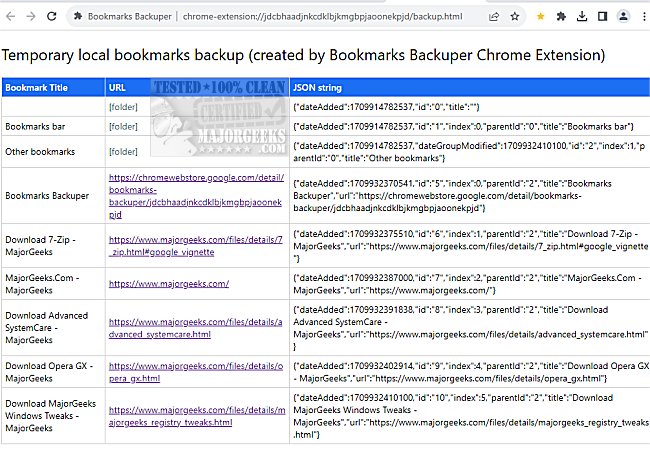Bookmarks Backuper for Chrome 0.2.0.9
Bookmarks Backuper for Chrome lets you safeguard your bookmarks and prevent data loss by backing them up to Google Drive. By backing up your bookmarks to Google Drive, you can be assured that you will always have access to them, even if you lose them on your local device or if your device crashes.
Easy to Use
Bookmarks Backuper for Chrome is easy to use and can be configured to automatically backup your bookmarks on a regular basis. This gives you peace of mind that your important bookmarks are always protected. With Bookmarks Backuper for Chrome, you can rest easy knowing that your bookmarks are safe and secure.
Two Access Options
Bookmarks Backuper for Chrome gives you two options for easily accessing your favorite bookmarks: saving them to Google Drive or temporary local storage. To use Bookmarks Backuper, click the yellow star icon (you'll need to pin it after installing the extension) to access either Google Drive (sign in) or local. If you proceed to check the local files, a new tab will open and display your bookmarks along with information about their title, URL, and the date they were added. The date, however, will be displayed as a JSON string.
Sync with Google Drive
You have the option to synchronize your bookmarks with your Google Drive account. This will open the list as an Excel spreadsheet but with the same information as the bookmarks saved locally.
Although Bookmarks Backuper for Chrome does not offer any groundbreaking features, it can certainly help you save your bookmarks with ease so you can open and view them in a readable format from any computer, even on mobile.
Similar:
Export or Import Google Chrome Bookmarks to HTML
How to Create a Google Chrome Bookmark Desktop Shortcut
How to Transfer Firefox Bookmarks and Settings to Google Chrome
Bookmarks Backuper for Chrome 0.2.0.9
Bookmarks Backuper for Chrome lets you safeguard your bookmarks and prevent data loss by backing them up to Google Drive.