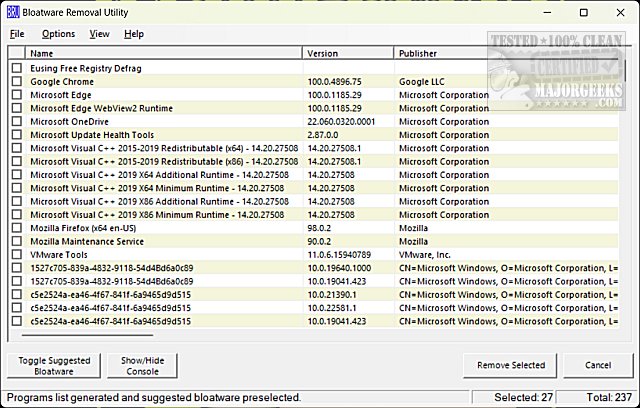Bloatware Removal Utility can remove preinstalled bloatware in Windows 7, 8, 10, and 11.
Bloatware Removal Utility can remove preinstalled bloatware in Windows 7, 8, 10, and 11.
Bloatware Removal Utility is executed with a batch file. Extract all the files to a folder, right-click on Bloatware-Removal-Utility.bat and click Run as Administrator. Because Windows will often block access to batch files, you might need to unblock it. You should see a command prompt window appear briefly; then, the GUI should appear.
The interface is simple and easy to use. You can browse through and uncheck anything you want to uninstall. We were impressed that the program not only saw the usual Windows preinstalled bloatware but all installed apps. Anyone who purchased an OEM computer can not only remove the Windows preinstalled bloat but anything the OEM builder installed.
There is also a toggle to check suggested bloatware automatically, and the checked items are conservative, with approximately 27 default apps selected, so we recommend you use that option.
Once ready, click on Remove Selected, and BRU will attempt to uninstall your chosen apps silently. A PowerShell window will appear next, giving you the option to see everything you selected before removing them. Press Y to continue or any other key to abort.
There are numerous apps to remove Windows bloat, and Bloatware Removal Utility is an excellent choice. The default options are conservative, making it safe for even new Windows users, and the ability to uninstall other non-Windows apps is a huge plus.
Similar:
MajorGeeks Windows Tweaks
Download