Bart is a one-way sync tool that can synchronize a number of destination directories with source directories.
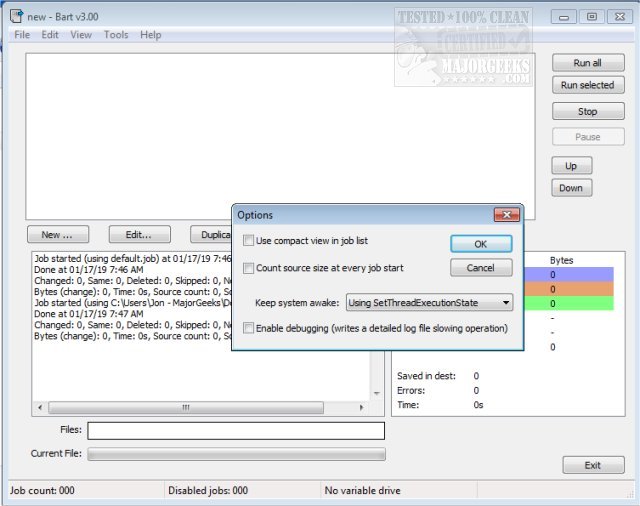
Download
Bart is a one-way sync tool that can synchronize a number of destination directories with source directories.
When you run Bart, it copies any files which have been changed since the last run. This copy process brings the destination up to date with the source in an efficient way, copying only the files required. Bart is capable of managing multiple source/destination directories - each is called a task, and has its settings. Groups of tasks can be saved into their own .job file. Bart supports command line switches which automate its operation.
Bart can read from a list of source directories, so not only can it keep your My Documents folder backed up, but also any other data stored on your drive in other locations. Direct the target of each of these folders at a network drive on another machine, a second hard drive in the same machine, or removable media such as a USB pen drive. When first run, all the files will be copied, and then on subsequent runs, only the files which have altered will be updated, new files copied, and deleted ones removed.
Bart keeps the target completely in line with the source. It does not perform two-way synchronization. If a file in the target changed, on the next run of Bart, it would be replaced with the file from the source.
Command line
The following can be specified on the command line:
-runall - Bart will run all enabled jobs, show the balloon summary and quit
-show - When used with -runall, the main dialog is displayed while the jobs are running
-stay - Bart will stick around once it's finished running the jobs. Clicking any buttons in the interface if -show is specified will also cause it to remain
-shutdown - the computer will be shut down once the jobs have been run, as long as there were no errors in any of the tasks
-ignoreerrors - if -shutdown has been specified and errors were found, shut down anyway
-datelog - save detailed logs to different files, named as the date on which the job was run
-logexclusions - also write files which are skipped to the detailed log file
-file - open the specified job file
-noballoon - do not display a tray icon balloon when the job has completed
-auto - run silently with no user interaction, or windows: use this for running Bart from a Scheduled Task
-showdetlog - open the detailed log file when the job completes
-letter - set 'x' as the variable drive
i.e.: c rogram filesbartbart.exe -runall -show -shutdown
This will start Bart, run all the jobs, and at completion the computer will be shut down
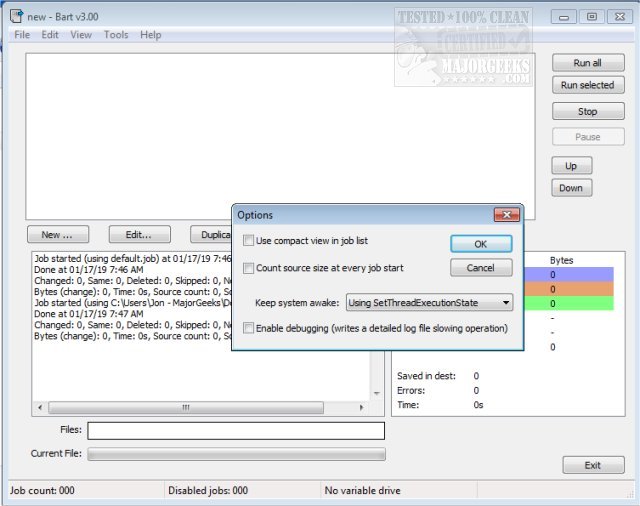
Download

