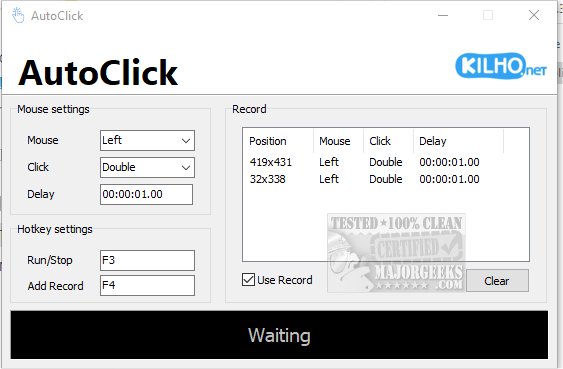AutoClick 1.3.4.0
AutoClick is a straightforward app designed to automate mouse clicks, allowing you to perform repetitive clicking tasks effortlessly. With its intuitive interface, you can easily customize the clicking speed and patterns to suit your needs, making it ideal for gamers, data entry tasks, or any situation that requires frequent mouse clicks.
AutoClick enables users to set precise time intervals and geographic coordinates for various clicking patterns. This functionality proves particularly useful in scenarios like completing intricate challenges in click-intensive games, where rapid and repeated clicks are essential for success. Additionally, AutoClick can help prevent your computer from entering idle mode during prolonged tasks, ensuring that your ongoing activities are uninterrupted. By automating clicks, you can improve their efficiency and focus on other important aspects of their tasks or gaming experiences.
Using AutoClick is a straightforward process. To get started, you'll first need to create the click sequence you want to forward to the simulator. This involves specifying the exact series of clicks, timing, and order. Once you've defined your sequence, you can easily send it to the simulator to execute the desired actions. You will first move the cursor to the specific target position on your screen where you want to perform a particular action. Once your cursor is in position, you will select one of the mouse buttons: left, right, or wheel, depending on the action you wish to execute.
After selecting the mouse button, you need to determine the click action you want to perform, either a single or double click and mouse wheel. In addition, you can specify a delay between consecutive actions, which allows for more controlled and precise task execution.
Once you have set these parameters, you can activate the process by pressing the designated hotkey on your keyboard. This will add the defined action to a list for future use.
All recorded actions are displayed in an organized table format, allowing you to easily view the precise mouse position and the type of click that will be simulated during each action. This setup enables a clear overview of your sequences and facilitates efficient task automation.
When you want a different click sequence recorded, hit the Clear button and begin again. Unfortunately, there is no way to save a click profile, which would be extremely useful.
If you are looking for a simple auto-clicker app, AutoClick is a solid choice. Its simplicity of use makes it perfect for any level user.
Similar:
Change Double Click to Single Click to Open Files and Folders
How to Enable Mouse Pointer Trails
How to Turn on or off Enhance Mouse Pointer Precision
How to Troubleshoot a Mouse That's Slow, Lagging or Jumpy
Logitech Firmware Update Tool
Logitech Unifying Software
AutoClick 1.3.4.0
AutoClick is a straightforward app designed to automate mouse clicks, allowing you to perform repetitive clicking tasks effortlessly.