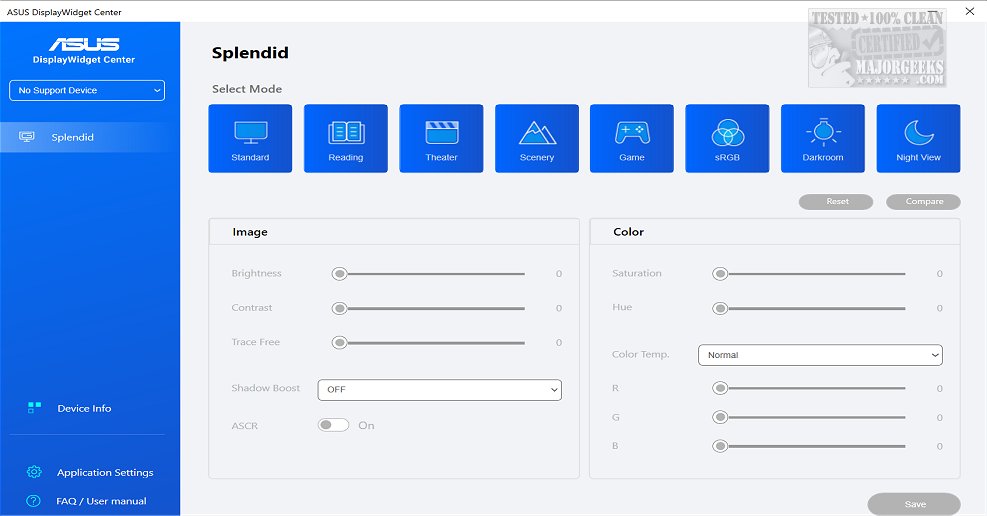ASUS DisplayWidget Center 1.0.4.2
ASUS DisplayWidget Center offers a comprehensive monitor management solution that allows you to optimize, personalize, and fully utilize your display to suit your needs and preferences.
ASUS Monitors Only
DisplayWidget Center is crafted explicitly for ASUS monitors and allows you to fine-tune screen brightness, contrast, and color temperature. This functionality is especially beneficial for designers, gamers, and individuals who frequently use their monitors for extended periods. The user-friendly interface and intuitive controls of the DisplayWidget Center ensure effortless adjustment of monitor settings to cater to individual preferences.
Supported models can be checked here.
Streamline Workflow
ASUS DisplayWidget Center empowers you to streamline your work processes with the innovative MultiScreen feature. This feature provides customizable window layouts and ensures seamless connectivity and simplified system control, allowing you to optimize your productivity. Furthermore, MultiFrame enhances your workflow by offering a wide array of customizable window layouts tailored to meet your unique needs. With an expanded selection of templates, you can maximize your screen real estate, enabling you to work more efficiently and effectively.
Picture in Picture
When you install ASUS DisplayWidget Center, you can connect and utilize the Picture-in-Picture (PIP) and Picture-by-Picture (PBP) features. These capabilities allow you to view and interact with multiple input sources seamlessly. You can conveniently assign specific sources to each window and tailor the layout to align with your workflow preferences perfectly.
Single Monitor Control of Two Systems
ASUS DisplayWidget Center offers a convenient KVM (Keyboard, Video, Mouse) feature that enhances your productivity by enabling you to control two systems using a single monitor, keyboard, and mouse. The Smart KVM functionality allows you to seamlessly manage both systems simultaneously, making it effortless to transfer files between them. Before utilizing this feature, verify that your monitor's specifications support KVM.
App Tweaker
Enhance your viewing experience with the versatile features of the included App Tweaker. Customize your browser for an optimal Cinema Mode experience, and optimize your FPS games with the dedicated FPS Mode. ASUS DisplayWidget Center's individualized display modes provide a tailored and immersive experience, allowing you to enjoy personalized settings for each activity.
OLED Care
ASUS DisplayWidget Center includes a feature called OLED Care, which is aimed at safeguarding your OLED monitor. You can initiate pixel cleaning processes, maintain uniform brightness levels across the screen, and customize timer reminders to prevent burn-in and image retention issues. With OLED Care, you can have peace of mind knowing that your monitor is protected and optimized for years to come.
Experience the convenience of the ASUS DisplayWidget Center, a tailor-made application for ASUS monitors. You can effortlessly adjust monitor settings like brightness, contrast, and color temperature with a few clicks. Get ready to have unprecedented control over your viewing experience.
Similar:
How to Remember Window Locations With Multiple Monitors in Windows 10 & 11
How to Show or Hide the Taskbar on Multiple Monitors in Windows 10 & 11
How to Enable or Disable Adaptive Brightness in Windows 10 & 11
ASUS DisplayWidget Center 1.0.4.2
ASUS DisplayWidget Center offers a comprehensive monitor management solution that allows you to optimize, personalize, and fully utilize your display to suit your needs and preferences.