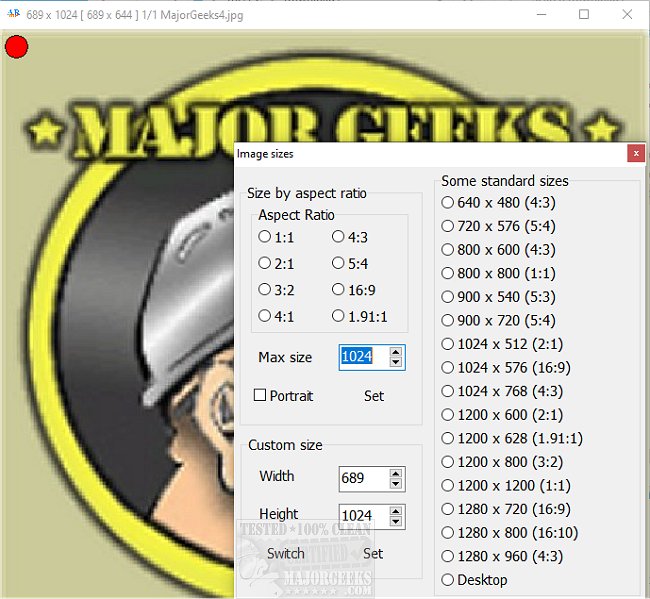Aspect Ratios Made Easy (ARME) allows for image adjustments with the desired size and aspect ratio.
Aspect Ratios Made Easy (ARME) is simple enough to utilize; a selected image is adjusted inside a window set to the size and aspect ratio required. The newly created window content is used to complete the new image.
Digital cameras, for instance, take images in either a 3:2 or 4:3 aspect ratio. Some use the wider 16:9 ratio. Mobile phones tend to be 16:9 though many can use 4:3, 16:9, or even 19:9 aspect ratios. Having to resize an image is easy enough but resizing and changing the aspect ratio becomes more difficult. Converting one aspect ratio to another poses the question of what part of the image should be included or excluded, and it may not be just chopping off the top and bottom or left and right to make it fit. For example, many sites, like Twitter, require a specific size for uploaded images to avoid an aspect ratio issue. This is where ARME comes into play.
ARME includes several functions designed to help fit, move, and resize the image inside the window. You can drop in an image file or folder of image files. Any file names are held in an internal list and can be traversed with keys. The file list can also be viewed, and a specific file can be selected. ARME gives several valuable options for image aspect ratio modification. You can change views, fit an image to the window, create or copy an image, choose from the provided image sizes, and more. All options can be found by right-clicking within the app's window.
Similar:
How to Add or Remove 'Edit With Photos' Context Menu in Windows 10 & 11
How to Restore Windows Photo Viewer on Windows 10 & 11
How to Add and Remove Folders in Windows 10/11 Photos app
Stop Windows 10 From Automatically Deleting the Thumbnail Cache
Download