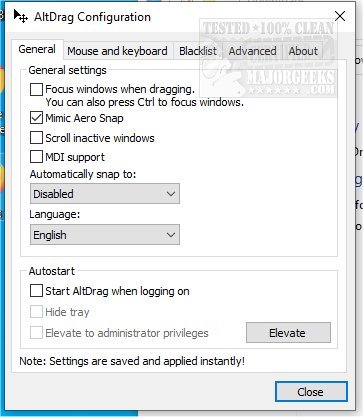AltDrag is an Open Source utility that allows you to move and resize windows with ease via the Alt key.
AltDrag is an Open Source utility that allows you to move and resize windows with ease via the Alt key.
When AltDrag is running, just hold down the Alt key and then click and drag any window allowing you to have a more simplified manner of managing your windows. This behavior already exists in Linux, etc. AltDrag was made with the mission to copy that over to Windows.
There is extensive usage documentation available here and provides details on everything that AltDrag is capable of doing. But here is a list of tricks that you should know about before getting started:
While dragging windows, press the Shift key to make the window snap to other windows.
AltDrag will not bring windows to the front by default. Press Ctrl to bring the window to the front or configure AltDrag to do that automatically in the settings.
AltDrag will mimic Aero Snap by default, so try dragging windows to the edges of your monitor. Corners work too!
You can press the resize action (right mouse button by default) while dragging windows to toggle their maximized state.
If you use multiple monitors, you can hold Ctrl while dragging to trap the window within the current monitor. This option is particularly useful if you want to Aero Snap at edges between monitors.
If you drag a maximized window from one monitor to another, the window will automatically be maximized on arrival. You can press Ctrl, and this will temporarily disable this behavior without releasing the mouse button.
If you have automatic snapping enabled, you can temporarily disable it by pressing the space bar while dragging.
If you use the scroll wheel to change the volume, you can hold shift to increase the rate the volume is changed. If you use the scroll wheel to modify the transparency, you can hold shift to decrease the speed the transparency is altered.
If you have Scroll inactive windows enabled, you can press the Shift key to scroll horizontally. Note that this relies on that the program has support for normal horizontal mouse wheel scrolling, which not all programs have.
If you can't move a particular window, try elevating AltDrag. Regular programs can't interact with programs that are started with administrator privileges.
You can run multiple instances of AltDrag if you configure AltDrag.ini. This fact is useful if you want Alt+LMB to move windows and Ctrl+LMB to resize windows, for example.
AltDrag can be used in many ways. Below are some examples:
Hold down the Alt key, then drag windows with the left mouse button.
Use the right mouse button to resize windows. It will resize from the corner or edge you grab closest to.
Hold down the Shift key to snap to other windows. You can enable automatic snapping in the options.
If you have automatic snapping enabled, you can hit the Space key to disable it temporarily.
You can scroll inactive windows with the mouse wheel. If you hold down the Shift key while doing this, it will scroll the window horizontally (some programs do not support this).
If you have trouble moving a window, it might be because it's an elevated program (administrator privileges). To move it, you must run AltDrag with administrator privileges too. There is a button in the options to do this.
Windows are not brought to the front by default, hit the Ctrl key to bring a window to the front. You can change this in the options.
Double-click to maximize windows. Double-click with the right mouse button to move it to a corner or side (which one depends on where you double-click).
If you drag a window to an edge or corner of the monitor, it will resize to occupy that space. In Windows-speak, this is called Aero Snap.
You can configure Alt-scrolling to do cool things such as scroll through open windows, changing the volume, changing transparency. When changing the volume of transparency, you can hold down the Shift key to change it in smaller steps.
You can enable MDI support in the options.
Multi-monitor support! You can hold Ctrl while dragging to trap the window within the current monitor. This feature is particularly useful if you want to Aero Snap at edges between monitors.
If you move a maximized window from one monitor to another, the window will automatically be maximized on arrival. You can hit the Ctrl key to restore it without needing to release the mouse button.
Download