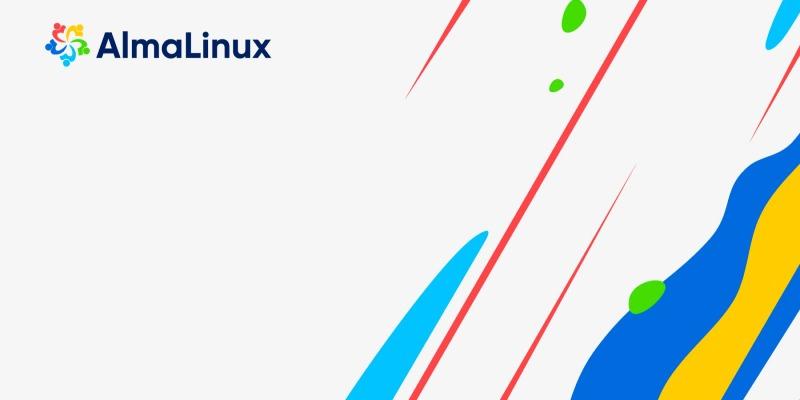AlmaLinux OS has officially become available through the Windows Subsystem for Linux (WSL) Command Line Interface (CLI), enhancing the user experience by eliminating the need for extensive configuration or reliance on the Microsoft Store. This update is particularly beneficial for users on Windows Server environments where the Store may not be accessible. The versions now supported include AlmaLinux-8, AlmaLinux-9, and the upcoming AlmaLinux-Kitten-10.
Installation Made Easy
To install AlmaLinux via WSL, users can utilize PowerShell, Windows Terminal, or Command Prompt (CMD). The process is straightforward: simply ensure WSL is enabled and issue the command `wsl --install
- AlmaLinux-8: Available via both WSL CLI and Microsoft Store.
- AlmaLinux-9: Accessible via both platforms.
- AlmaLinux-Kitten-10: Exclusively available through WSL CLI.
For those currently using WSL and wishing to add AlmaLinux, they can list available distributions with `wsl --list --online` and install their desired version with a simple command.
Getting Started with AlmaLinux
To begin the installation:
1. Open PowerShell, Windows Terminal, or CMD with administrative privileges.
2. Ensure WSL is enabled using `wsl --install --no-distribution`.
3. For installation, use the command: `wsl --install AlmaLinux-9` (or replace with the desired version).
4. After installation, launch AlmaLinux from Windows Terminal by selecting it from the dropdown menu or by running `wsl -d AlmaLinux-9`.
Building and Testing AlmaLinux WSL Images
The AlmaLinux community has made it easier to build custom WSL images similar to Open Container Initiative (OCI) images. Users interested in creating their own images need to install essential packages such as bash, git, buildah, and jq, clone the WSL images repository, and run scripts from the `rootfs/` directory.
Community involvement is highly encouraged, particularly in testing these images. Feedback can be shared in the ~SIG/Cloud channel of the AlmaLinux Community Chat, creating an opportunity for collaborative improvement and ensuring optimal user experiences.
Get Involved!
Community contributions are vital for refining AlmaLinux on WSL. Users are invited to participate in testing within a Windows environment, and resources such as a testing guide are available to assist. Questions and feedback are welcomed in the community chat.
In summary, the availability of AlmaLinux OS via WSL CLI not only simplifies the installation process for Windows users but also opens new avenues for community engagement and contribution. Enjoy exploring AlmaLinux OS on WSL
AlmaLinux OS Available via WSL CLI
AlmaLinux OS is now available through the Windows Subsystem for Linux (WSL) CLI tool, streamlining the process by removing the necessity for extra configuration or the Microsoft Store interface. This update enables the installation of AlmaLinux on Windows Server environments where the Store is inaccessible. The compatible versions are AlmaLinux-8, AlmaLinux-9, and AlmaLinux-Kitten-10. To install AlmaLinux on WSL, one can utilize PowerShell, Windows Terminal, or CMD. To create AlmaLinux WSL images, users should install bash, git, buildah, and jq, and execute scripts located in the rootfs/ directory. Community members are encouraged to assist in testing the images within the ~SIG/Cloud channel, and your feedback is greatly appreciated. We invite the community to actively participate in the testing process within a Windows environment.