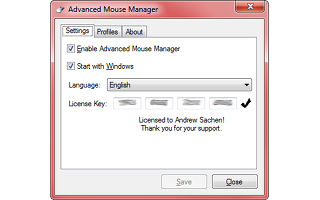Advanced Mouse Manager 3.2
Advanced Mouse Manager is an offshoot of the popular Mouse Manager tray icon utility that adds application-based profiles and translations.
Mouse Manager takes advantage of the general disuse of these two extra buttons by letting you reconfigure what happens when you press them. Namely, it allows you to set these buttons to any keyboard key or series of keys you choose. So, if you set the Fifth Button to the letters H, E, L, L, and O, every time you press the Fifth Button on your mouse, your computer will think you typed "hello" on the keyboard.
Each set of replacement commands or macro instructions for the fourth and fifth mouse buttons are stored in a profile, and each profile can be enabled through the handy Tray icon.
The interface of Mouse Manager is extremely simple. Most of the time, you probably won't even pay attention to it after you've configured it, but the Tray icon will always be there in case you want to toggle a profile or turn off the program for a moment. The actual interface is opened with a single left-click on the Tray icon, which contains three simple tabs: Settings, Profiles, and About. The Settings tab is fairly simple: The top checkbox, labeled "Enable Mouse Manager" simply turns the functionality of the program on or off without having to stop and restart the program. If you ever need to go back to the normal use of your mouse, you can just uncheck this box and hit the "Save" button. Below that is the all-important "Start with Windows" checkbox: chances are you'll want this checked, so you don't have to open Mouse Manager yourself every time your computer starts.
Advanced Mouse Manager 3.2
Advanced Mouse Manager is an offshoot of the popular Mouse Manager tray icon utility that adds application-based profiles and translations.