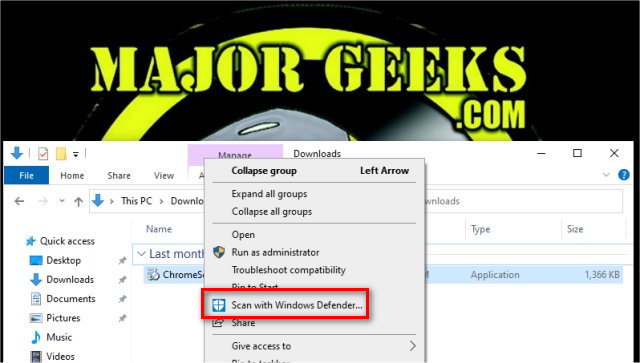Add Windows Defender to the Context Menu in Windows 10 contains the registry files to add Windows Defender to your Context Menu so you can access Windows Defender to scan a file or folder, and access Windows Defender and Security from the Desktop.
Add Windows Defender to the Context Menu in Windows 10 contains the registry files to add Windows Defender to your Context Menu so you can access Windows Defender to scan a file or folder, and access Windows Defender and Security from the Desktop.
Here's what happens, or see the screenshots at the bottom of the page:
1: You can right-click on any file and click on Scan with Windows Defender.
2: You can right-click on your Desktop and the following options are now available:
Windows Security
Windows Security in Settings
Update
Quick Scan
Full Scan
Offline Scan
Download the registry files from MajorGeeks and extract the two files:
Add Defender Context Menu.reg
Remove Defender Context Menu.reg (Default)
Double-click the reg file to add or remove the rotate option.
Click Yes when prompted by User Account Control.
Click Yes when prompted by Registry Editor.
Click OK when prompted by the Registry Editor.
Similar:
Hide the Windows Defender Security Center Icon on the Windows 10 Taskbar
Make Windows Defender Run a Full Scan, Not a Quick Scan.
How to Manage Windows Defender Antivirus Found Threats
How to Change Windows Defender Max CPU Usage
How to Manually Update Windows Defender Definitions
How to Enable Possibly Unwanted Applications Protection With Windows Defender
Download