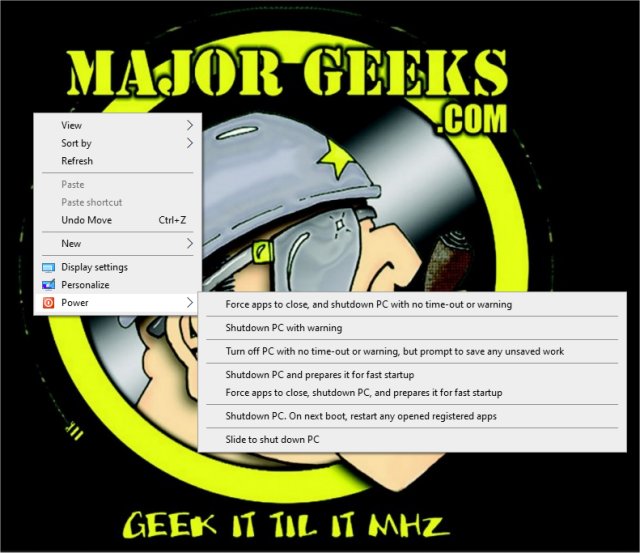Add Shut Down With Options Context Menu contains the registry files to add additional shutdown options from your Desktop Context Menu.
Add Shut Down With Options Context Menu contains the registry files to add additional shutdown options from your Desktop Context Menu.
We named the Context Menu entry Power because Windows 10 users are used to clicking on Power, not Shut Down. If you'd prefer Shut Down, open Add Shut Down to Desktop Context Menu.reg with Notepad and change "MUIVerb"="Power" to "MUIVerb"="Shut Down" before applying the registry files.
Extract the two files:
Add Shut Down to Desktop Context Menu.reg
Remove Shut Down to Desktop Context Menu.reg
Double-click Add Shut Down to Desktop Context Menu.reg to show or hide the 'Power' Context Menu.
Double-click Remove Shut Down to Desktop Context Menu.reg to remove the Power Context Menu.
Click Yes when prompted by User Account Control.
Click Yes when prompted by Registry Editor.
Click OK when prompted by the Registry Editor.
Similar:
How to Shut Down or Restart Your PC Using PowerShell or Command Prompt
Was Windows 10 Last Boot Fast Startup, Full Shutdown, or Hibernate?
How to Turn Fast Startup On or Off in Windows 10
Sleep, Hibernate or Shut Down Your PC?
How to Enable or Disable a Startup Boot Log in Windows
Download