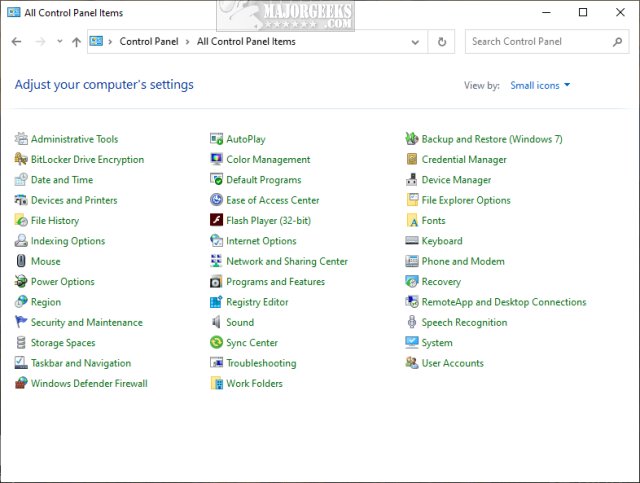Add Registry Editor to Control Panel in Windows contains the registry files to add or remove Registry Editor from the Classic Control Panel in Windows 10, 8, and 7.
Add Registry Editor to Control Panel in Windows contains the registry files to add or remove Registry Editor from the Classic Control Panel in Windows 10, 8, and 7.
If you'd prefer to discover other ways to open the Registry Editor, see 5 Ways to Open Registry Editor in Windows.
Download Add Registry Editor to Control Panel in Windows, and extract the two files.
Add Registry Editor To Control Panel.reg
Remove Registry Editor To Control Panel.reg (Default)
Double-click Add Registry Editor To Control Panel.reg or Remove Registry Editor To Control Panel.reg to add or remove Registry Editor from the Control Panel.
Click Yes when prompted by User Account Control.
Click Yes when prompted by Registry Editor.
Click OK when prompted by the Registry Editor.
This tweak is included as part of MajorGeeks Registry Tweaks.
Similar:
5 Ways to Open Registry Editor in Windows
How to Back up or Restore the Windows Registry
How to Automatically Back up the Registry on Windows 10
How to Disable the Registry Editor (Regedit) in Windows
How to Add Group Policy Editor to Control Panel in Windows
How to Add Color and Appearance to Control Panel in Windows
Download