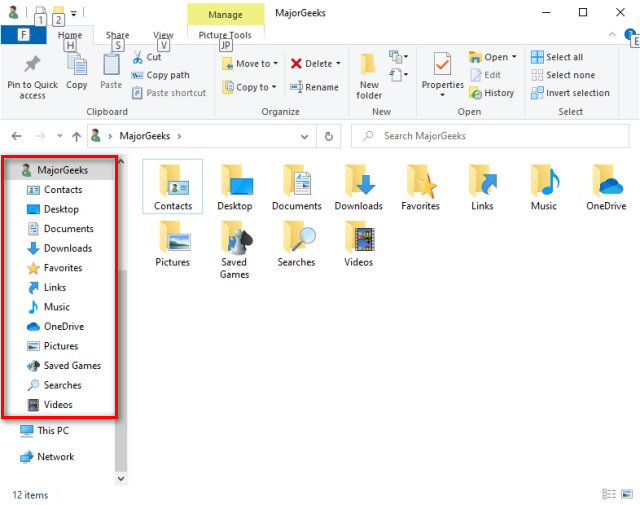Add or Remove User Folder in File Explorer Navigation Pane contains the registry files to add or remove your user folder to the navigation pane of File Explorer.
Add or Remove User Folder in File Explorer Navigation Pane contains the registry files to add or remove your user folder to the navigation pane of File Explorer.
Download and extract the two files:
Add User Folder in File Explorer Navigation Pane.reg
Remove User Folder in File Explorer Navigation Pane.reg
Double-click Add User Folder in File Explorer Navigation Pane.reg to add the User folder.
Double-click Remove User Folder in File Explorer Navigation Pane.reg to remove the User folder.
Click Yes when prompted by User Account Control.
Click Yes when prompted by Registry Editor.
Click OK when prompted by the Registry Editor.
This tweak is included as part of MajorGeeks Registry Tweaks.
Similar:
How to Show or Hide the File Explorer Status Bar in Windows 10
How to Add Details Pane to the File Explorer Context Menu
How to Show the Actual Path in Windows 10 File Explorer
Disable Quick Access, Recent Files, Favorite Folders, and Other File Explorer Tips
How to Reset Folder View Settings in Windows 10
3 Ways to Restart File Explorer Without Rebooting
Download