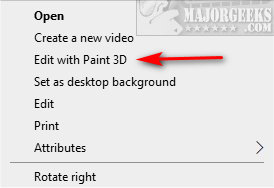Add or Remove Edit With Paint 3D Context Menu contains the two registry files to show or hide 'Edit with Paint 3D' when you right-click on an image.
Add or Remove Edit With Paint 3D Context Menu contains the two registry files to show or hide 'Edit with Paint 3D' when you right-click on an image.
Download the registry files from MajorGeeks and extract the two files:
Remove Edit With Paint 3D.reg
Add Edit With Paint 3D.reg (Default)
Double-click the reg file to show or hide the 'Edit with Paint 3D' Context Menu.
Click Yes when prompted by User Account Control.
Click Yes when prompted by Registry Editor.
Click OK when prompted by the Registry Editor.
Similar:
How to Add or Remove 'Edit With Photos' Context Menu in Windows 10
Restore the Windows Photo Viewer on Windows 10 Method 1
Restore Windows Photo Viewer Method 2
Stop ‘Your Weekend Recap’ Notifications in Windows 10 Photos App
Disable or Enable Context Menu Items With ShellExView
How to Delete, Add, and Edit Context Menu Items
Download