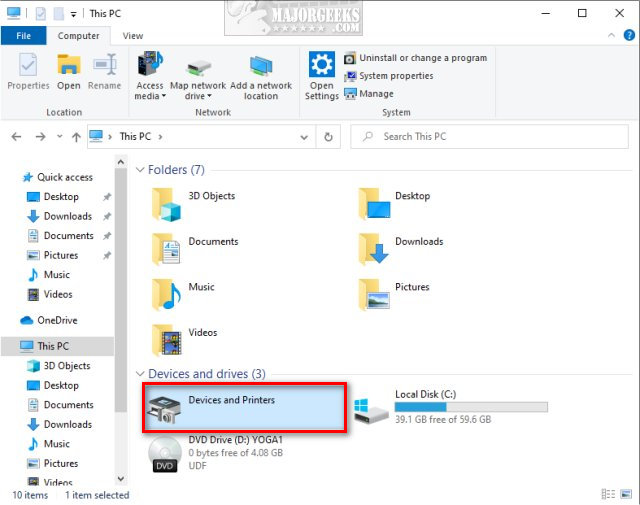Add or Remove Devices and Printers to This PC in Windows 10 contains the registry files to hide or show Devices and Printers in File Explorer.
Add or Remove Devices and Printers to This PC in Windows 10 contains the registry files to hide or show Devices and Printers in File Explorer.
Device and Printers is a collection of links to your devices, including your hardware, printers, and networking devices. Right-click on any item to see settings, create a shortcut, remove devices, troubleshoot, properties, and more. In this tutorial, we're going to add Devices and Printers to This PC in File Explorer.
Close File Explorer if open.
Download the registry files from MajorGeeks.
There are three files included:
32-Bit Add Devices and Printers to This PC.reg
64-Bit Add Devices and Printers to This PC.reg
Remove Devices and Printers from This PC.reg
Double-click 32-Bit Add Devices and Printers to This PC.reg or 64-Bit Add Devices and Printers to This PC.reg to show Devices and Printers in This PC.
Double-click Remove Restart Desktop Context Menu.reg to remove Devices and Printers in This PC.
Click Yes when prompted by User Account Control.
Click Yes when prompted by Registry Editor.
Click OK when prompted by the Registry Editor.
Download