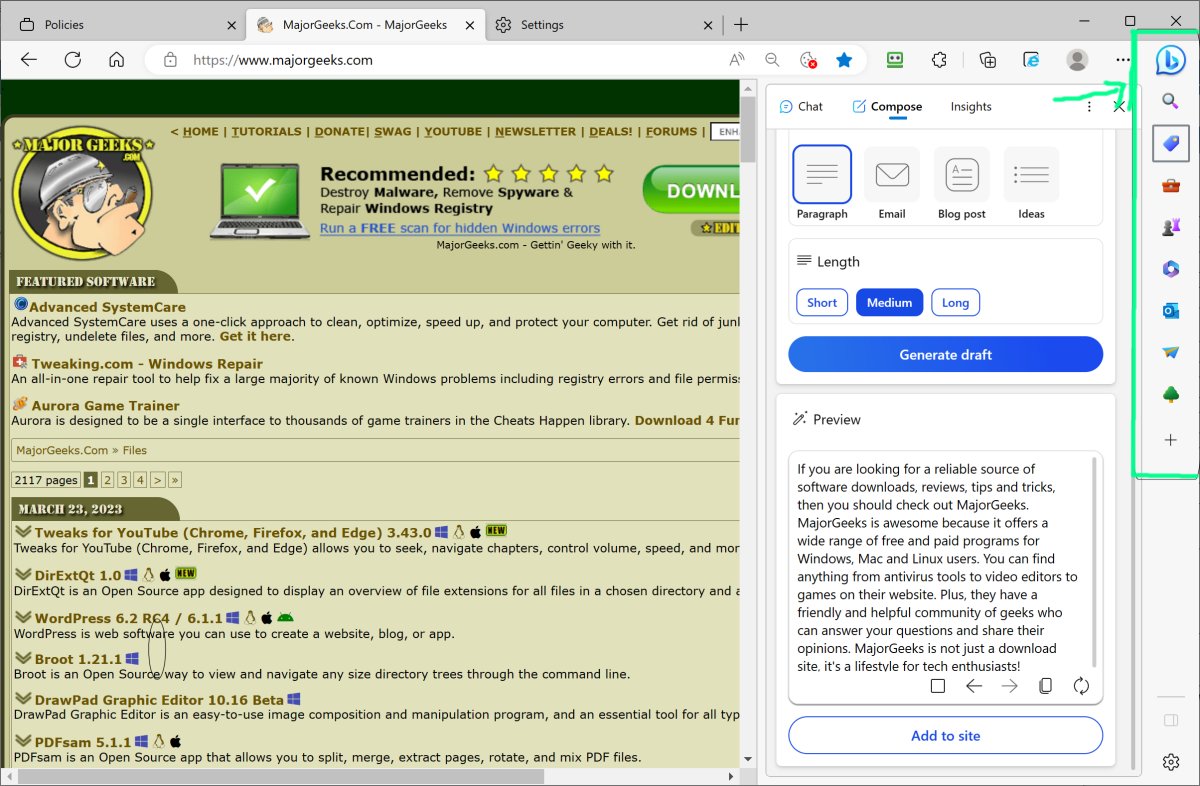Two quick registry scripts that allow you to either remove or add the Bing Discover button in your Edge browser.
Microsoft entered the AI wars version 111 of Edge users noticed a large B button to the upper right that interfaces with their version of ChatGPT along with a new bar with a number of other icons allowing functionality like shopping coupons, games, calculators, Office 365, etc.
Some people find this new addition handy and useless; others have found no use for the new features but no easy way to remove it and regain your screen estate.
Here's how:
Add Or Remove Bing Discover Button Two quick registry scripts that allow you to remove or add the Bing Discover button in your Edge browser. Download the zip file and unzip the contents wherever you like. Before you begin, you should back up your registry. Just in case.
If you would like to remove the button, click the file "remove-bing-discover-from-edge.reg " you will get a prompt asking if you are sure you want to modify the registry, agree.
Now Open your Edge Browser and type "edge://policy/".
This will bring up your Policy Windows, click refresh and if all went well, you should now see HubsSidebarEnabled set to false and the Bing button will be gone.
If you would like to put it back just click the file 'add-bing-discover-button-to-edge.reg' and repeat the process. Once you refresh the policy page you will see HubsSidebarEnabled set to 'true'
Makes sense? If not - watch the video. Enjoy.
Download