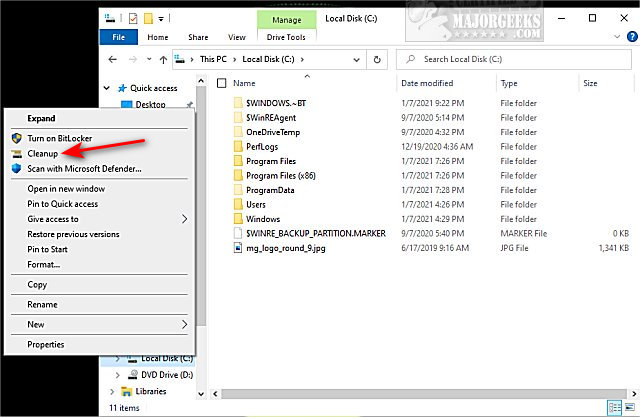Add Disk Cleanup to Context Menu in Windows 10 contains the registry files to add Disk Cleanup to the Context Menu when you right-click on any drive.
Add Disk Cleanup to Context Menu in Windows 10 contains the registry files to add Disk Cleanup to the Context Menu when you right-click on any drive.
Download 'Add Disk Cleanup to Context Menu in Windows 10' and extract the two files.
Double-click 'Add Cleanup to Context Menu.reg' or 'Remove Cleanup from Context Menu' (Default).
Click Yes when prompted by User Account Control.
Click Yes when prompted by Registry Editor.
Click OK when prompted by the Registry Editor.
In our tests, a reboot was required in some cases, or you can restart Explorer.
This tweak is included as part of MajorGeeks Windows Tweaks.
Similar:
How to Use Storage Sense to Delete Junk Files in Windows 10 Automatically
Use Storage to Find and Free up Space in Windows 10
How to Run Disk Cleanup Automatically with All Items Checked
How to Analyze Drive Space With Microsoft DiskUsage
How to Reset and Clear Frequent Places and Recent Items in Windows 10
Download