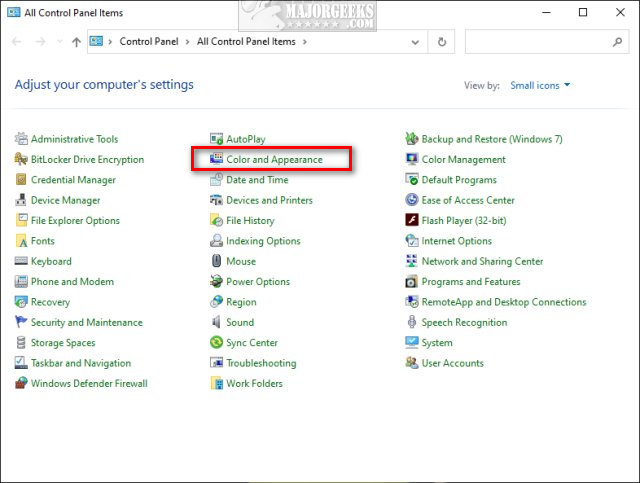Add Color and Appearance to Control Panel in Windows contains the registry files to add Color and Appearance option in the Windows 7, 8, and 10 Control Panel.
Add Color and Appearance to Control Panel in Windows contains the registry files to add Color and Appearance option in the Windows 7, 8, and 10 Control Panel.
Download Add Color and Appearance to Control Panel in Windows and extract the two files.
Add Color and Appearance to Control Panel.reg
Remove Color and Appearance to Control Panel.reg (Default)
Double-click Add Color and Appearance to Control Panel.reg or Remove Color and Appearance to Control Panel.reg to Add or Remove Sleep in Windows 10 Power Menu.
Click Yes when prompted by User Account Control.
Click Yes when prompted by Registry Editor.
Click OK when prompted by the Registry Editor.
This tweak is included as part of MajorGeeks Registry Tweaks.
Similar:
How to Open the Control Panel Instead of Settings on Windows 10
How to Add the Control Panel to the Context Menu in Windows 10
How to Add Settings to the Context Menu in Windows 10
Add All Tasks or God Mode to the Control Panel
Create a Shortcut to Any Windows 10 Control Panel Setting
Add the Control Panel to the Context Menu in Windows 10
Download