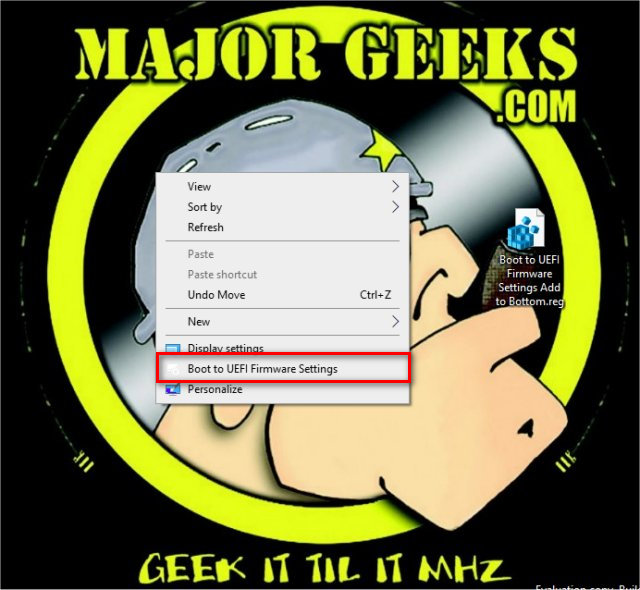Add Boot to UEFI Firmware Settings Desktop Context Menu uses registry files to simplify booting onto your UEFI settings by right-clicking on your Desktop.
Add Boot to UEFI Firmware Settings Desktop Context Menu uses registry files to simplify booting onto your UEFI settings by right-clicking on your Desktop.
Download Add Boot to UEFI Firmware Settings Desktop Context Menu and extract the three files.
You can add the Desktop Context Menu to the top or bottom.
Double-click Boot to UEFI Firmware Settings Add to Bottom.reg, Boot to UEFI Firmware Settings Add to Bottom.reg, or Boot to UEFI Firmware Settings - Remove.reg (Default).
Click Yes when prompted by User Account Control.
Click Yes when prompted by Registry Editor.
Click OK when prompted by the Registry Editor.
Close all applications before proceeding. When you right-click on your new Context Menu, you will have to click Yes at the prompt, and then you are notified that Windows will shut down within a minute.
This tweak is included as part of MajorGeeks Windows Tweaks.
Similar:
How to Reset Your BIOS to Optimal, Default or Factory Settings
How to Check Your BIOS Version
Download