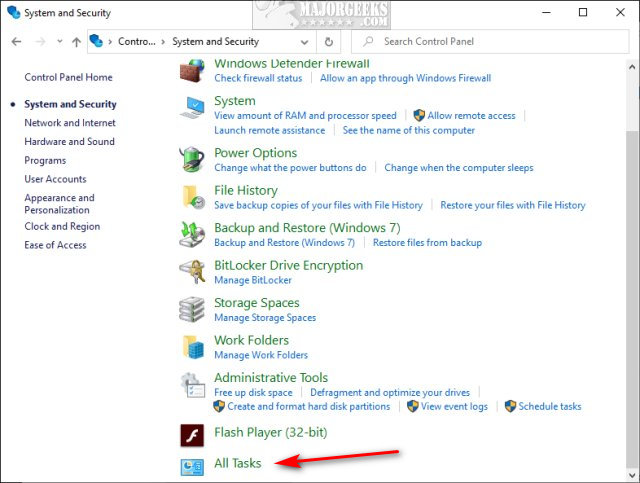Add All Tasks or God Mode to the Control Panel contains the registry files to add All Tasks to your Control Panel for quick and easy access.
Add All Tasks or God Mode to the Control Panel contains the registry files to add All Tasks to your Control Panel for quick and easy access.
One glaring problem is that Windows 10 uses Settings now, and not the Control Panel. To open the Control Panel instead of settings, see How to Open the Control Panel Instead of Settings on Windows 10.
Of course, you can run All Tasks, or God Mode by pressing the Windows Key + R and type in shell:::{ED7BA470-8E54-465E-825C-99712043E01C}
Download Add All Tasks or God Mode to the Control Panel.zip and extract the files and click on Add All Tasks or God Mode To Control Panel.reg to enable or Remove All Tasks or God Mode From Control Panel.reg to restore your original settings.
No reboot is required.
Similar:
How to Open the Control Panel Instead of Settings on Windows 10
How to Uninstall Programs Not Listed in Control Panel
Create a Shortcut to Any Windows 10 Control Panel Setting
Add the Control Panel to the Context Menu in Windows 10
Download