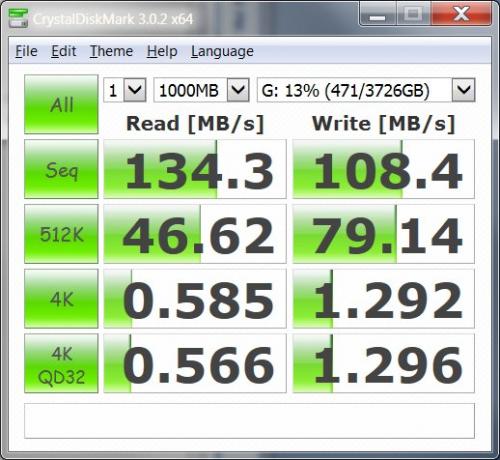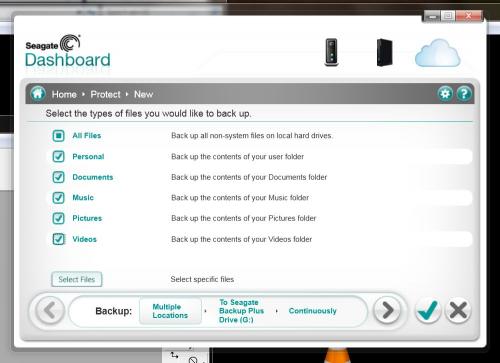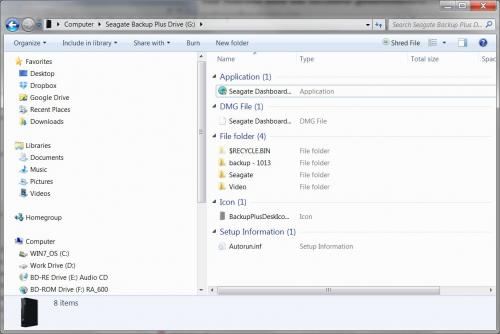Introduction
Ok, I was having an urgent issue with my faithful Windows Home Media Server becoming cranky. I needed something to back up to quick. Being that I take a LOT of pictures, I needed something large. Luckily my local electronics shop had a 4TB Seagate Backup Plus for about $170 on hand. 4 TB, 2 year warranty, USB 3.0 and about $40 more than a comparable 3 TB-- what's not to like? So I grabbed it, brought it home, ripped open the box and proceeded to save my digital @**. I liked it enough that I thought it deserved digging into a bit deeper.
There's not much to set up. Plug in the power cable and plug in the provided USB 3.0 cable and your machine will detect it like any other drive. When you look at the device in Windows, you'll notice that the drive will show as 3.63 TB and not 4 TB. No, they didn't rip you off of 0.37 TB, it's that Windows does the math based on 1024 bytes as opposed to 1000 bytes.
Jacked into my USB 3.0 hub, I was able to consistently grab approximately 10 Gig in about 3 minute, ( 3.3 gig per minute. That's not too shabby), and read /writes were well within or better than what I would expect from a current external drive. (130+ MB/s read) Now that said, if you do not have USB 3.0 - expect something more like 30-35 MB/s read -write, still that's fine for backups.
The drive is one the bigger side, about 2.5 times the size of my Free Agent drive. Also, it is not USB powered so you need the extra power cable. I'm OK with both those as this device is for office backup and not intended to be portable.
Right now, I'm a happy guy.
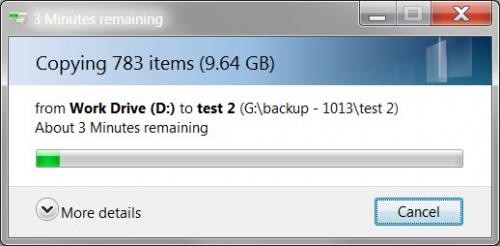
On the new drive, you will find the file 'Seagate Dashboard Installer.exe' run that and it will walk you through the process of registering your hardware with Seagate for warranty and also install the Seagate Dashboard backup program.
The dashboard Backup program itself is very nice. Just click Home>>Protect>>New Backup Up Plan to start a new backup job. The interface walks you through the rest. It's simple enough that anyone can use, yet it also has advanced options to be more selective for those of us who are a tad more finicky about what they need to store. You have a number of choices for a backup schedule, daily, monthly, weekly, monthly, hourly, snapshot and continuously. The default back up schedule is "continuously" which is the safest thing to do. For office machines it would be fine, but gaming or high use-- not so much. So select your options to taste. In my case I chose Snapshot for photos, which took a back up right now of all my photos, then updates any data changes to photos on the fly. I also created a second backup job for daily at night for the full system.
All that worked very well. I'm still happy.